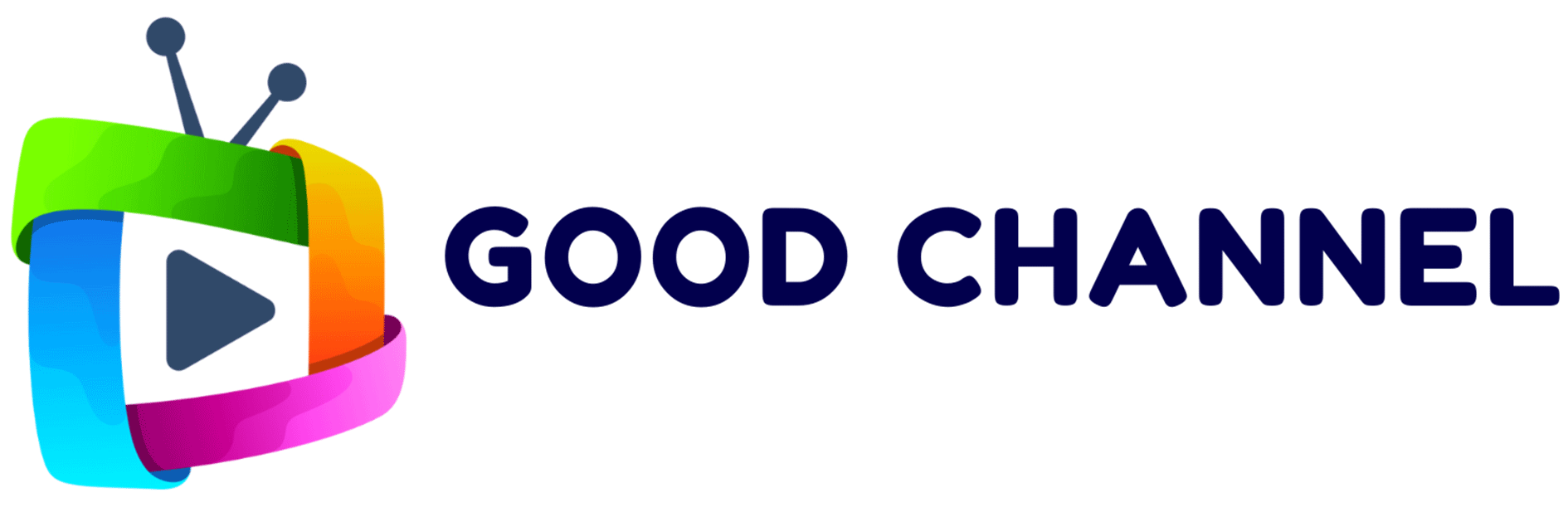What to Do When You Receive Your GoodChannel Stick ProGoodChannel2024-08-30T08:33:20+01:00
- Connect the Stick to Your TV:
- Plug the GoodChannel Stick into an available HDMI port on your TV.
- Connect the USB cable to a power source.
- Switch the Source on Your TV:
- Using your TV remote, switch the source to the HDMI port the GoodChannel Stick is connected to.
- Allow the GoodChannel Stick to load.
- Connect to Wi-Fi:
- Press the settings cog on the remote.
- Select “Network & Internet.”
- Choose your Wi-Fi network and enter the password.
- Start Enjoying:
- Press the “Return” button and select the GoodChannel app.
- Alternatively, use the GoodChannel shortcut button and wait for it to load.
Now, sit back, relax, and enjoy the endless entertainment options!
Buffering IssuesGoodChannel2024-08-30T08:36:02+01:00
A. Internet Speed
- Description: The ideal internet speed is between 30-45 Mbps. Check your internet speed using this Speed Test Tool. The better the internet speed, the less buffering you will experience.
- Solution: If your internet speed is below the ideal range, consider using an Ethernet adapter to improve your connection. You can purchase one here: Ethernet Adapter.
B. My Internet Speed is Good But It’s Still Buffering
- Solution: We can assist with this! Please send us your IPV4 address, which you can find here, along with the specific channel that’s causing issues, and we’ll work on resolving it.
C. My Internet Speed Isn’t Fast Enough, What Can I Do?
- Upgrade Your Internet Plan: Consider upgrading to a higher-speed tier or fibre optic for faster, more reliable internet.
- Router Compatibility: Ensure your router supports the latest Wi-Fi standards. Older routers may limit your internet speed. Learn more about checking if your router needs an upgrade here.
- Change Surfshark VPN Server Location: Adjust the Surfshark VPN server to one closer to your location. This can help improve connection speed and reduce buffering.
SurfShark (VPN)GoodChannel2024-08-30T08:36:45+01:00
- This is a VPN that all GoodChannel members have access to for free. It’s important to get accustomed to it, as it can be very useful. If you have major buffering issues or encounter error codes, changing the VPN location to one closer to you can help minimize latency and loading time between channels.
- The SurfShark app is located on the main menu, just above the GoodChannel app.
Using the GoodChannel Search FeatureGoodChannel2024-08-30T08:37:20+01:00
- Within the GoodChannel app, there is a search option just above the TV category. With this feature, you can search through movies, programs, and TV shows simultaneously!
My GoodChannel Stick Keeps RestartingGoodChannel2024-08-30T08:37:59+01:00
- This means the GoodChannel stick is not getting enough power. The minimum requirement to power a GoodChannel stick is 5V/2A. If your TV does not have this type of USB input, a USB power adapter (USB plug) such as an Apple charger will work. Just plug it into a socket, and you should be good to go.
Error CodesGoodChannel2024-08-30T08:38:39+01:00
- If you have encountered any of these error codes: 521, 456, 458, 511, 500, or 403, here’s what you can do to fix them:
- Reboot: Hold down the off button and reboot the stick.
- VPN Location Change: Open SurfShark, disconnect the VPN, and connect it to a different location.
- Restart Router: Restarting your router can also help resolve the issue.
- If none of these steps work, please contact us through customer support, and we will assist you.
Clearing CacheGoodChannel2024-08-30T08:39:07+01:00
- It is good to clear the cache at least once per month as it helps free up space on the GoodChannel stick. You can do this by clicking the settings cog on the GoodChannel remote, selecting “Apps,” then “TiviMate,” and finally “Clear Cache.” Be careful not to select “Clear Data” as this will erase everything from the stick.
Removing Unwanted ChannelsGoodChannel2024-08-30T08:39:38+01:00
- With over 6000 channels, it can be overwhelming. If there are any unwanted channels or categories, you can hide them by holding down the OK button over the channel you want to hide. A side taskbar will open; scroll down to find the “Hide Channel” option.
Remote Control IssuesGoodChannel2024-08-30T08:40:07+01:00
- If your remote control is no longer working, either after an update or simply out of the blue, first check if it needs new AAA batteries. If this is not the case, press the OK and the volume down button simultaneously for a few seconds until the pairing process starts.
Can I Travel with My GoodChannel Stick Pro?GoodChannel2024-08-30T08:41:42+01:00
Yes! The GoodChannel Stick Pro is perfect for traveling.
- With its built-in VPN, you can take it anywhere.
- All you need is decent Wi-Fi, an HDMI port, and a USB port to power the stick.
Enjoy uninterrupted entertainment wherever you go!
Delivery Options for Your GoodChannel Stick ProGoodChannel2024-08-30T08:42:09+01:00
- Your GoodChannel Stick Pro can be posted the same day you order it.
- You’ll receive a tracking number for your convenience.
- If you’re within the Golden Triangle in the Algarve (Vale de Lobo, Almancil, Vilamoura, Quinta do Lago), we offer hand delivery.
Experience seamless entertainment with GoodChannel!
Helpful InformationGoodChannel2024-08-30T08:42:34+01:00
- Movie and TV Show Updates: Enjoy fresh content every week on GoodChannel.
- Buffering Solutions: Experiencing buffering? Use the Speed Check app on your iPhone or Android to ensure your internet connection is working optimally.
- Remote Options: Use the GoodChannel remote included with your stick, or your own TV remote. TV remotes often have colored buttons for additional features.
Can I Request Additional Channels?GoodChannel2024-08-30T08:43:03+01:00
Yes! You can request to add channels from different countries even after purchasing the GoodChannel stick. We can add them instantly and remotely for your convenience.
Please feel free to contact us if you have any additional questions or require further assistance.
We are here to enhance your IPTV experience with GoodChannel.
We are here to enhance your IPTV experience with GoodChannel.