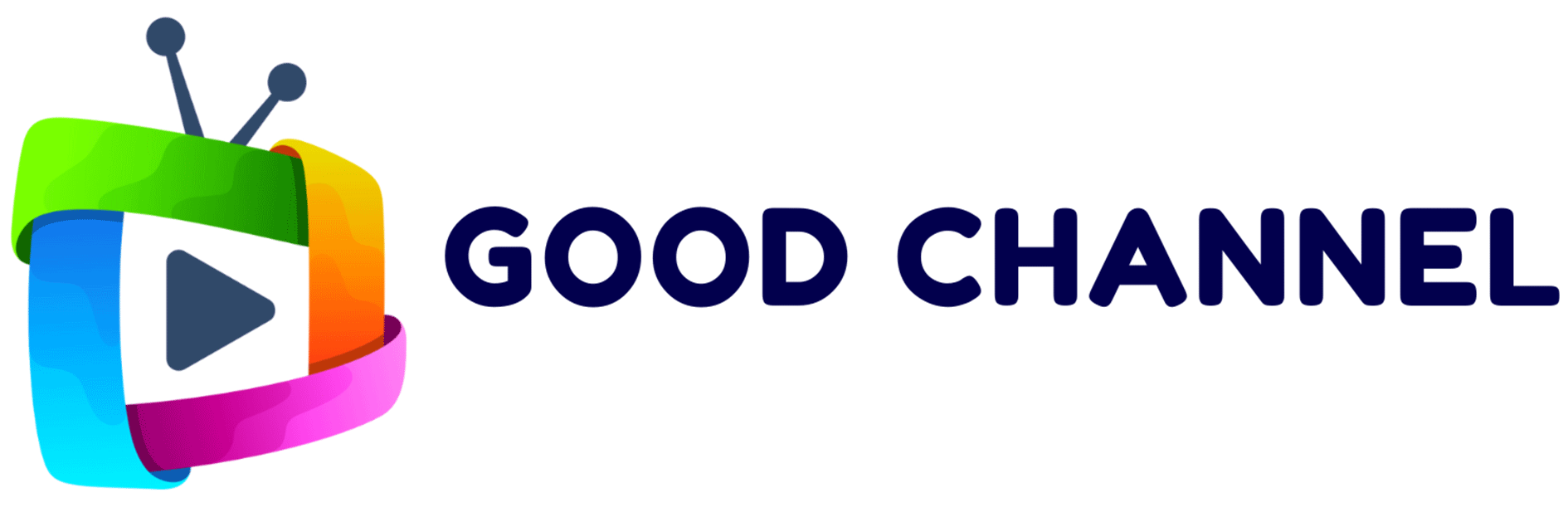Complete Navigation Guide for GoodChannel Remote
GoodChannel Menu Navigation (Back Arrow & Directional Arrows)
- Starting Point: User has the list of programs displayed.
- Single Click Back Arrow: Shows list of channels.
- Click Back Arrow Again: Displays categories (TV, Movies, Shows, Search, etc.).
- Another Click Back Arrow: Exits the GoodChannel app.
- Hold Back Arrow for 2 Seconds: Continues watching the original program.
- The directional arrows allow you to move around the menu.
- The back arrow helps you navigate backwards through the GoodChannel interface.
Power Operations (Red Power Icon)
- Function: Turns the GoodChannel Stick on/off, reboots the device, or puts it to sleep.
- Post-Click: Use directional arrows to select between these three options.
Cursor Button (Computer mouse icon at the top-right)
- Function: The cursor button enables a mouse-like control, allowing you to navigate apps that may not be fully optimized for the directional pad. The cursor can be moved using the directional arrows.
Taskbar Access (3-Lined Button)
- Highlighted Channel/Category: Opens a taskbar with settings and tools.
- During TV Channel Viewing: Displays options at screen bottom (e.g., search, favorite).
- In Movies/TV Shows: Can hide the selected category with one press.
Voice Control (Blue Button)
- Usage: Activates Android voice control for general queries like weather.
- Note: Not functional within the GoodChannel app itself.
System Settings (Cog Icon)
- Opens: GoodChannel Stick settings like Network & Internet, System settings.
- Note: These are system-wide settings, not specific to the GoodChannel app.
Home Navigation (White Home Button)
- Function: Returns the user to the home screen with all apps.
Direct App Access (TV Logo Button)
- Purpose: Immediately opens the GoodChannel app when pressed.
Volume and Mute Controls
- Volume Up (+): Increases the volume.
- Volume Down (-): Decreases the volume.
- Mute Button: Silences the audio. Press again or use volume buttons to unmute.
Program Change (P Button)
- Function: Changes the current program or channel.